Integrating Webflow forms with Notion only takes a minute to set up with a free Notion Monkey account. This guide shows you how.
1. Create your Notion Monkey form
Start by logging into the Notion Monkey dashboard and create a form. Select the Workspace and Notion DB where you want to start saving your data.
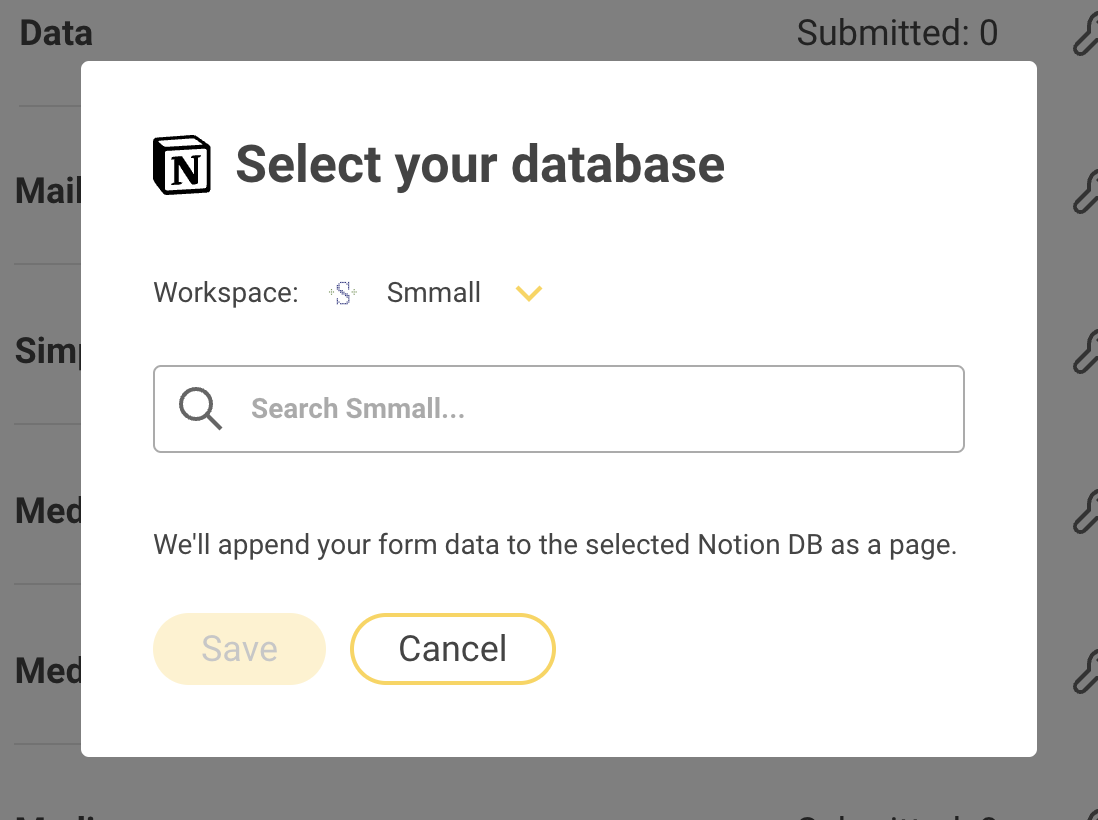

Once you've created your form, copy the "Form Action" URL to your clipboard.
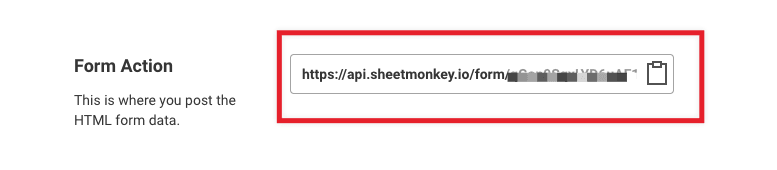
Optionally, you can set up a redirect for when the form is successfully submitted.
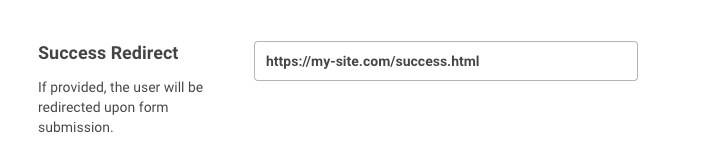
2. Configure your WebFlow form
In WebFlow, drag a form block onto your page and add the fields that you want.
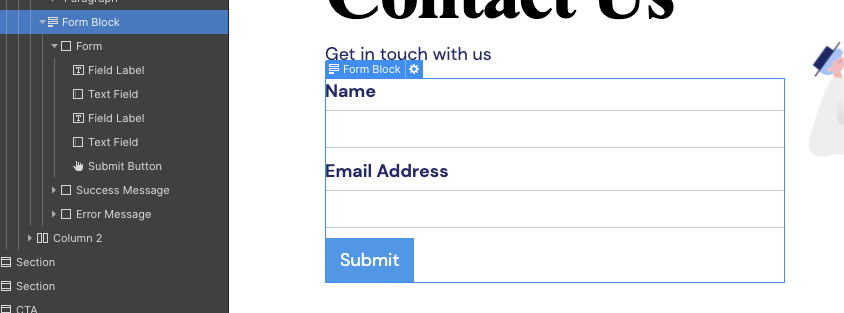
Then in the Form Block Settings, update the Action field so it has your Notion Monkey Form Action value:

Important: You also need to make sure that Method is set to "POST"
3. Test your form
Preview your Webflow site and try submitting the form. Open your Notion DB and confirm that the values are appearing in the sheet after you submit.

